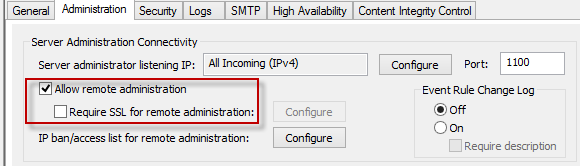THE INFORMATION IN THIS ARTICLE APPLIES TO:
DISCUSSION
In order for support to properly determine root cause of a crash or hang of EFT Server, the client must be able to provide a crash dump or a hang dump. This article describes the following procedures:
- How to use Microsoft ADPlus to capture hang and crash logs.
- Collect a hang/crash dump.
- Create and submit a case to support.
IMPORTANT: Use of ADPlus to monitor crashes requires an active login on the system. Logging off will kill the ADPlus application. This can run while the server is locked, but user must NOT log off while using this. You will also need to disable any automatic restarting of the EFT service to ensure that the dump files can be collected properly.
Confirm if you are experiencing a Hang or a Crash
- A Hang is when the process (cftpstes.exe) is still running in task Manager but EFT does not respond to FTP/SSH/HTTP connections. It may also not respond to Administrator requests through COM or through the Administrator Interface.
- A Crash is when the process (cftpstes.exe) is no longer running in Task Manager.
Download ADPlus
Download the 32-bit version of ADPlus from the URL below to capture the Crash or Hang dump.
http://msdl.microsoft.com/download/symbols/debuggers/dbg_x86_6.11.1.404.msi
**Although there is a 64-bit version of ADPLUS, you MUST use the 32-bit version regardless of OS, as EFT is a 32-bit process**
Install ADPLUS
Install ADPLUS, choosing the "custom" option, in the following folder: C:\dbtools
Once ADP is installed, create the following folder: C:\ADPlusOutput
For an Application Hang
If you are investigating a hang, then the adplus.bat file should only be run when the system is hanging.
Create and adplus.bat file, and then run the script. (**To run the batch file, right-click and "Run as Administrator"**)
The batch file should look like this:
----------------------------------------------------------------------------------------------------------
SET _CSCRIPT=C:\Windows\SysWOW64\cscript.exe
SET _DTFWPath=C:\dbtools
SET _OUTPUT=C:\ADPlusOutput
"%_CSCRIPT%" "%_DTFWPath%\adplus.vbs" -quiet -hang -pn cftpstes.exe -o "%_OUTPUT%"
----------------------------------------------------------------------------------------------------------
It will run then close itself out when finished. At that point go to the C:\ADPlusOutput folder and look for a folder with the name "Hang" and make sure there is a DMP file in it. (If there isn't, then you didn't catch the hang.)
For an Application Crash
If you are dealing with a crash, then you can simply start the batch file, it will stay running. Do not log out of the system, as the user must remain logged in.
Create and adplus.bat file, and then run the script. (**To run the batch file, right-click and "Run as Administrator"**)
The batch file should look like this:
----------------------------------------------------------------------------------------------------------
SET _CSCRIPT=C:\Windows\SysWOW64\cscript.exe
SET _DTFWPath=C:\dbtools
SET _OUTPUT=C:\ADPlusOutput
"%_CSCRIPT%" "%_DTFWPath%\adplus.vbs" -quiet -crash -pn cftpstes.exe -o "%_OUTPUT%"
----------------------------------------------------------------------------------------------------------
If the system crashes, go to the folder C:\ADPlusOutput, look for a folder with the name "Crash," and make sure there is a DMP file it.
Submit a Ticket to Support
Once you have collected the hang dump or crash dump file, create a Support case and the Globalscape Support team will provide a drop off location for you to upload your files to along with any other necessary documentation.
If Support requests a list of installed applications, refer to
How to Collect an Installed Applications List.