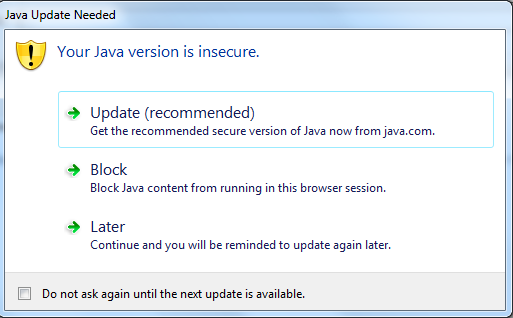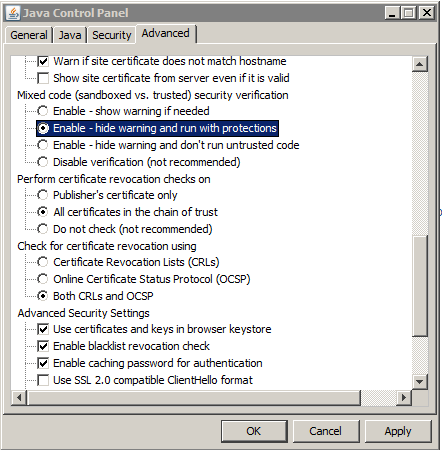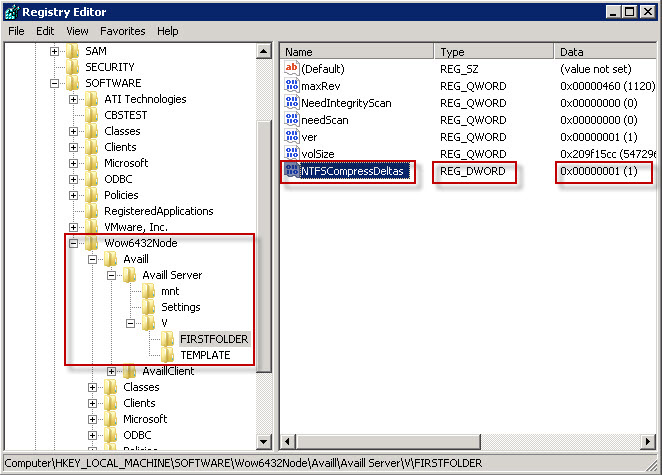| 775 | DIRECTORY ORIENTED FTP COMMANDS | http://www.ietf.org/rfc/rfc775.txt | http://kb.globalscape.com/KnowledgebaseArticle10382.aspx |
| 959 | FTP spec; complete list of FTP/S return codes | http://www.ietf.org/rfc/rfc959.txt | http://help.globalscape.com/help/eft6-5/mergedprojects/eft/ftpcommandssupportedbyserver.htm |
| 1652 | SMTP Service Extension for 8bit-MIME transport | http://www.ietf.org/rfc/rfc1652.txt | http://kb.globalscape.com/KnowledgebaseArticle10497.aspx |
| 1945 | Hypertext Transfer Protocol -- HTTP/1.0 | http://www.ietf.org/rfc/rfc1945.txt | http://help.globalscape.com/help/cuteftp9/connecting_to_an_http_site.htm |
| 1954 | Transmission of Flow Labelled IPv4 on ATM Data Links Ipsilon Version 1.0 (basic auth, HTTP standard) | http://www.ietf.org/rfc/rfc1954.txt | http://kb.globalscape.com/KnowledgebaseArticle10691.aspx |
| 1991 | PGP Message Exchange Formats | http://www.ietf.org/rfc/rfc1991.txt | http://help.globalscape.com/help/eft6-5/mergedprojects/eft/creating_key_pairs_for_openpgp.htm |
| 2046 | Multipurpose Internet Mail Extensions (MIME) Part Two: Media Types | http://www.ietf.org/rfc/rfc2046.txt | http://help.globalscape.com/help/eft6/ConfiguringAS2OutboundPartnersUsingtheWizard.htm |
| 2068 | Hypertext Transfer Protocol -- HTTP/1.1 | http://www.ietf.org/rfc/rfc2068.txt | http://help.globalscape.com/help/cuteftp9/connecting_to_an_http_site.htm |
| 2183 | Communicating Presentation Information in Internet Messages: The Content-Disposition Header Field (Section 2.3: filename parameters) | http://www.ietf.org/rfc/rfc2183.txt | http://help.globalscape.com/help/eft6-5/mergedprojects/as2/sending_files_to_an_as2_partner_via_event_rules.htm |
| 2184 | MIME Parameter Value and Encoded Word Extensions: Character Sets, Languages, and Continuations (AS2 does not comply with this RFC) | http://www.ietf.org/rfc/rfc2184.txt | http://help.globalscape.com/help/eft6-5/mergedprojects/eft/unicode_exceptions65.htm |
| 2228 | FTP Security Extensions (To establish the SSL link, explicit security requires that the FTP client issue a specific command to the FTP server after establishing a connection. The default FTP server port is used. ) | http://www.ietf.org/rfc/rfc2228.txt | http://kb.globalscape.com/KnowledgebaseArticle10181.aspx |
| 2251 | Lightweight Directory Access Protocol (v3) | http://www.ietf.org/rfc/rfc2251.txt | http://help.globalscape.com/help/eft6-5/mergedprojects/eft/advanced_ldap_filtering.htm |
| 2252 | Lightweight Directory Access Protocol (v3): Attribute Syntax Definitions | http://www.ietf.org/rfc/rfc2252.txt | http://help.globalscape.com/help/eft6-5/mergedprojects/eft/advanced_ldap_filtering.htm |
| 2254 | The String Representation of LDAP Search Filters | http://www.ietf.org/rfc/rfc2254.txt | http://help.globalscape.com/help/eft6-5/mergedprojects/eft/advanced_ldap_filtering.htm |
| 2389 | Feature negotiation mechanism for the File Transfer Protocol | http://www.ietf.org/rfc/rfc2389.txt | http://help.globalscape.com/help/eft6-5/mergedprojects/eft/ftpcommandssupportedbyserver.htm |
| 2428 | FTP Extensions for IPv6 and NATs (incl client-initiated negotiation of EPRT and EPSV) | http://www.ietf.org/rfc/rfc2428.txt | http://help.globalscape.com/help/eft6-5/mergedprojects/eft/ipv6_support_in_eft_server.htm |
| 2440 | OpenPGP Message Format | http://www.ietf.org/rfc/rfc2440.txt | http://help.globalscape.com/help/eft6-5/mergedprojects/eft/serverspecifications.htm |
| 2460 | Internet Protocol, Version 6 (IPv6) Specification | http://www.ietf.org/rfc/rfc2460.txt | http://help.globalscape.com/help/eft6-5/mergedprojects/eft/ipv6_support_in_eft_server.htm |
| 2616 | HTTP | http://www.ietf.org/rfc/rfc2616.txt | http://help.globalscape.com/help/cuteftp9/connecting_to_an_http_site.htm |
| 2732 | IPv6--literal addresses not supported | http://www.ietf.org/rfc/rfc2732.txt | http://help.globalscape.com/help/eft6-5/mergedprojects/eft/ipv6_support_in_eft_server.htm |
| 3335 | MIME-based Secure Peer-to-Peer Business Data Interchange over the Internet | http://www.ietf.org/rfc/rfc3335.txt | http://help.globalscape.com/help/eft6-5/mergedprojects/as2/as2_information_in_the_database.htm |
| 3492 | Punycode: A Bootstring encoding of Unicode for Internationalized Domain Names in Applications (IDNA) | http://www.ietf.org/rfc/rfc3492.txt | http://help.globalscape.com/help/eft6-5/mergedprojects/eft/idn_support_in_eft_server.htm |
| 3659 | Extensions to FTP; Response info for MDTM, section 3.4 | http://www.ietf.org/rfc/rfc3659.txt | http://help.globalscape.com/help/eft6-5/mergedprojects/eft/ftpcommandssupportedbyserver.htm |
| 4057 | IPv6 Enterprise Network Scenarios | http://www.ietf.org/rfc/rfc4057.txt | http://help.globalscape.com/help/eft6-5/mergedprojects/eft/ipv6_support_in_eft_server.htm |
| 4130 | MIME-Based Secure Peer-to-Peer Business Data Interchange Using HTTP, Applicability Statement 2 (AS2) | http://www.ietf.org/rfc/rfc4130.txt | http://help.globalscape.com/help/eft6-5/mergedprojects/as2/introduction_to_as2.htm |
| 4253 | The Secure Shell (SSH) Transport Layer Protocol; SFTP identification string, section 4.2. | http://www.ietf.org/rfc/rfc4253.txt | http://help.globalscape.com/help/eft6-5/mergedprojects/eft/modifying_the_sftp_identification_string.htm |